Creating an FTP server on localhost is quite easy. Just install XAMPP and follow these steps:
Setting up FTP on Localhost Using XAMPP
- Open XAMPP control panel and click the start button next to Filezilla.
- Go to C:xamppFileZillaFTP or to the proper directory if you have installed xampp in another directory.
- Open Filezilla server interface.exe and you will see the following dialog –
- Click OK and the filezilla FTP interface will open up. Here you can add users and manage their credentials.
- Click on edit->users and then add button on the right hand side, here you can create users that can access localhost using FTP. Let’s name the user TestUser, for now leave the group to none.
- Congratulations! You have successfully created a FTP user, now you can assign a password to this user that the user will have to use to connect to localhost FTP server.
- Now you need to specify a folder for FTP file sharing, Just select the user that you just made and click shared folders under the pages section on the left hand side.
- Click add under the shared folder section and select the folder where you want files to be transferred using FTP. You also need to select Write permission on the right side under permissions section if you want your user to be able to upload new files. Similarly you can also select other options from the files sections according to you need.
And you are done, now just use the password and username for the FTP Client that you created and connect to localhost using FTP.



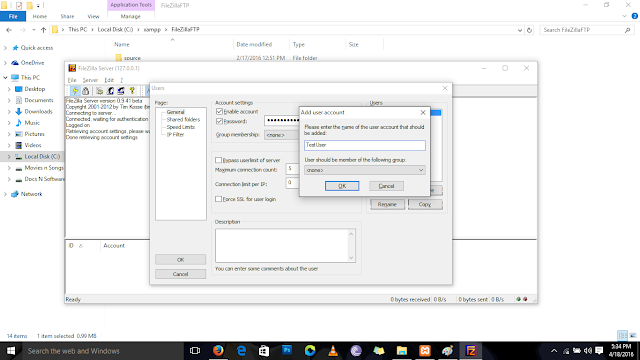
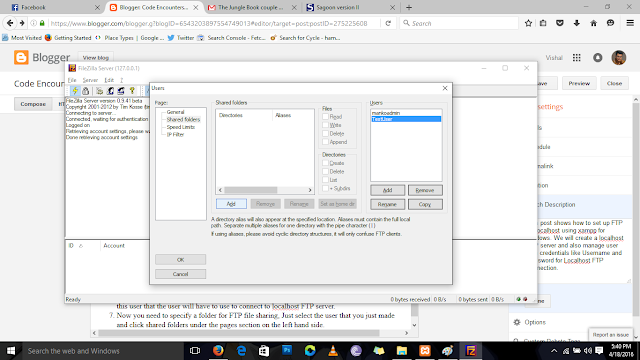
FTP has several of security risks. On the other hand, Binfer is a more secure and cheaper alternative to FTP. See http://www.binfer.com/solutions/tasks/ftp-alternative-or-replacement
Great job for publishing such a nice article about Xampp. Your article isn’t only useful but it is additionally really informative. Thank you because you have been willing to share information with us. how to change port number in xampp server
Thanks for sharing, if you want more benefits then remain connect with us.
FileZilla Crack
Thanks for sharing the crack but you need to update this version because here new version Available below;
https://licensedinfo.com/filezilla-crack/
Great work with hard work you have done I appreciate your work thanks for sharing it. FileZilla Pro
Such a Nice post. Thanks for great tips and work Keep it up
filezilla-pro
Such a Nice post. Thanks for great tips and work Keep it up
FileZilla Pro
Great job on the hard effort you've put in. I appreciate it and thank you for sharing it.
FileZilla Pro Crack