When it comes to web development, having a local server on your computer is essential. XAMPP is the most popular too that helps to create an Apache Web Server in windows. It allows developers to test and debug their web applications before deploying them to a live server. XAMPP is a popular cross-platform software stack that includes Apache, PHP, MySQL, and other components necessary for running a local web server. However, sometimes errors occur, such as the Apache Shutdown Unexpectedly error in XAMPP. In this blog post, we will explore this error in more detail and provide solutions on how to fix it.
Apache is an open-source web server software that is widely used for serving web content on the internet. It is known for its high-performance and stability, making it a popular choice for web developers. XAMPP is a software stack that includes Apache, PHP, MySQL, and other components necessary for running a local web server. It allows developers to set up a local web server on their computer, which is useful for testing and debugging web applications. However, sometimes errors occur, such as the Apache Shutdown Unexpectedly error.
This error can be frustrating for web developers, as it prevents them from testing and debugging their web applications. Fortunately, there are several reasons why this error may occur, and we will explore them in more detail below.
If you are more into video guides, you can check the full video tutorial here:
Apache Shutdown Unexpectedly – Port Conflict
One reason why the Apache Shutdown Unexpectedly error may occur is due to a port conflict. This happens when another application is already using the same port as Apache. By default, Apache uses port 80 for HTTP and port 443 for HTTPS. If another application is already using these ports, then Apache cannot start up. To resolve this issue, you can follow the steps outlined in the previous section to change the default port number to a different port that is not in use. To resolve this issue, you can follow these steps:
You may also like:
XAMPP 404 Resource Not Found Fix
Changing Default Port in Apache
- Open the XAMPP Control Panel
- Click on the Config button next to Apache
- Select Apache (httpd.conf)
- Find the line that says “Listen 80”
- Change the port number to a different number, such as 8080
- Save the changes and restart Apache
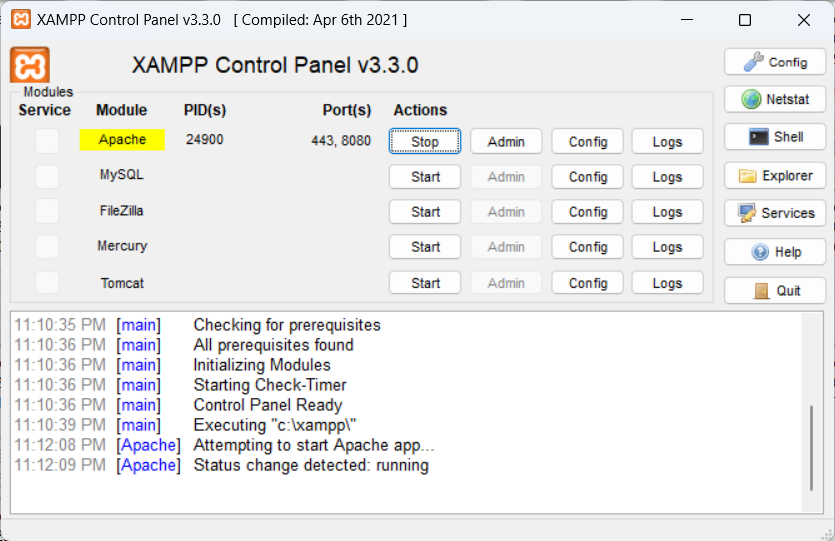
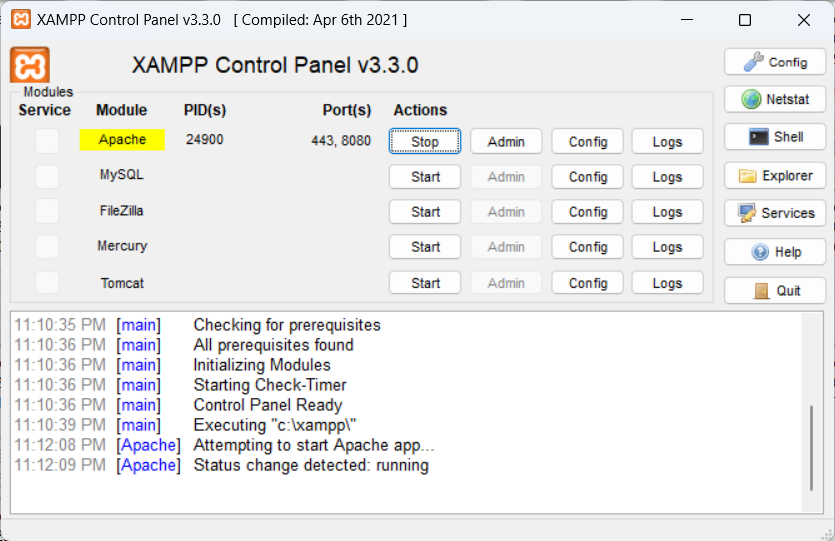
By changing the default port number to a different port that is not in use, Apache can start running without any issues.
Apache Shutdown Unexpectedly – Incorrect File Permissions
Another reason why the Apache Shutdown Unexpectedly error may occur is due to incorrect file permissions. This happens when the server does not have the necessary permissions to access certain files or directories. This can be caused by several reasons, including antivirus software or incorrect configuration settings. If this happens, the server does not have the necessary permissions to access certain files or directories. To fix this issue, you can follow these steps:
Fixing File Permission in XAMPP Apache
- Navigate to the XAMPP installation folder
- Right-click on the htdocs folder and select Properties
- Click on the Security tab and then click on the Edit button

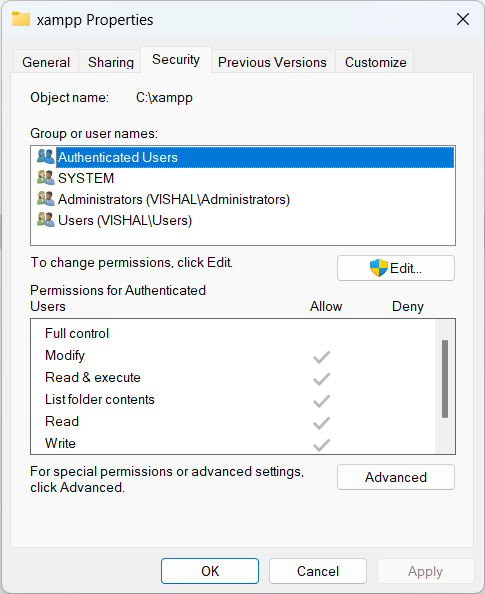
- Select the user account that you are currently logged in as and check the Full Control checkbox

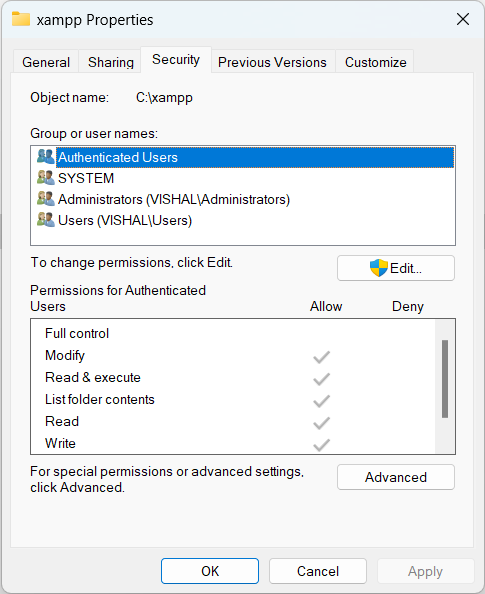
- Click Apply and then OK to save the changes
By granting the necessary permissions, Apache can access the required files and directories and start running without any issues.
Apache Shutdown Unexpectedly – Skype or Other Applications Running
The third reason why the Apache Shutdown Unexpectedly error may occur is due to Skype or other applications running on the system. Skype uses port 80 by default, which conflicts with Apache. By disabling the use of port 80 and 443 in Skype, Apache can run without any issues. Let’s see how we can do that:
Chaning Default port on Skype to Run XAMPP Apache
- Open Skype and click on the Tools menu
- Click on Options and then select Advanced
- Click on the Connection tab and uncheck the box that says “Use port 80 and 443 as alternatives for incoming connections”
- Save the changes and close Skype
- Restart Apache
By disabling the use of port 80 and 443 in Skype, Apache can run without any issues.
Fixing Error “Apache Shutdown Unexpectedly” – Conslusion
In conclusion, the Apache Shutdown Unexpectedly error is a common error that can occur when running a local server on XAMPP. This error can be caused by several reasons, including port conflicts, incorrect file permissions, and other applications running on the system. By following the solutions outlined above, web developers can effectively fix these issues and ensure that their web applications run smoothly on their local XAMPP server. It is important to regularly update XAMPP and other software applications to ensure that they are running smoothly and are free of any bugs or security vulnerabilities. By doing so, web developers can focus on creating high-quality web applications without worrying about technical issues.
